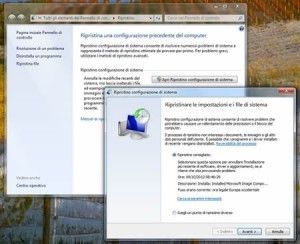 After installing programs the operating system no longer works, many crashes, unexpectedly closes, suddenly the system became unstable, and then the question arises how do I return it to how it was the day before? Formatting does not solve the problem, in the sense that I will then waste time getting the computer back on track, so you can try to restore the system state to a day or two earlier. How do I restore my PC to a previous date? Windows includes recovery functions that allow you to return the state of your computer to a previous date, removing any harmful programs or drivers but keeping all data intact. It could be the ideal solution to fix your computer. Read More Let's see how the procedure is step by step. There is the restore function in the system configuration included in Windows, by means of which it is possible to restore the state of the PC to a previous date by restoring Windows and the programs installed on the computer without losing data. To use it, it is advisable to open the Control Panel, search for the term recovery in the search bar located at the top right of the Explorer and click on the Restore a previous condition of the computer icon present among the search results. In the window that opens, choose the option Open System Restore, insert the check mark next to the item Choose a different restore point and click on the Next button. Then choose the date to which you want to restore the state of the system and click on the Next button to start the restore process. The process can take up to several minutes, so don't worry if your computer seems to freeze for a while. If the dates available for system restore do not include yesterday's date, it means that no restore points were created during the day. All you can do is choose the restore point closest to today's date and wait for the procedure to be completed.
After installing programs the operating system no longer works, many crashes, unexpectedly closes, suddenly the system became unstable, and then the question arises how do I return it to how it was the day before? Formatting does not solve the problem, in the sense that I will then waste time getting the computer back on track, so you can try to restore the system state to a day or two earlier. How do I restore my PC to a previous date? Windows includes recovery functions that allow you to return the state of your computer to a previous date, removing any harmful programs or drivers but keeping all data intact. It could be the ideal solution to fix your computer. Read More Let's see how the procedure is step by step. There is the restore function in the system configuration included in Windows, by means of which it is possible to restore the state of the PC to a previous date by restoring Windows and the programs installed on the computer without losing data. To use it, it is advisable to open the Control Panel, search for the term recovery in the search bar located at the top right of the Explorer and click on the Restore a previous condition of the computer icon present among the search results. In the window that opens, choose the option Open System Restore, insert the check mark next to the item Choose a different restore point and click on the Next button. Then choose the date to which you want to restore the state of the system and click on the Next button to start the restore process. The process can take up to several minutes, so don't worry if your computer seems to freeze for a while. If the dates available for system restore do not include yesterday's date, it means that no restore points were created during the day. All you can do is choose the restore point closest to today's date and wait for the procedure to be completed.
You may also like
One free program per day
The Giveaway of the day project is a new initiative in software distribution around the world. Every day offers Free Licenses for software that you would otherwise have to buy! Giveaway of the day, is open to its visitors and ready to give away the best software in the world. Basically the site offers you… Continua a leggere One free program per day
How to put the recycle bin back on the Desktop
At one point one day when you open your computer you realize that the recycle bin has disappeared and therefore you don't know how to put it back and you are doubting whether there is a possibility to put the recycle bin back on the desktop . It can certainly be reset in different ways… Continua a leggere How to put the recycle bin back on the Desktop
Italian women's magazines
Italian women's magazines Elle The website of the famous English magazine of fashion, beauty and lifestyle offers the online possibility of reading some articles from the latest issue of the paper magazine and also consulting the back issues archive, to be updated on the news of international fashion. modern woman All the most important factors… Continua a leggere Italian women's magazines
Delicious recipes for dinner
Quick but delicious recipes to prepare dinner Quick recipes Delicacies in a few minutes, from appetizers to desserts. Magic recipes Recipes attributed to witches or considered magical or aphrodisiac. Recipe for dinner Don't know what to cook tonight? Here are many quick recipes for dinner, quick and easy last minute ideas to please your family… Continua a leggere Delicious recipes for dinner
